Advantages of Invoices Batches
1. Enter invoice defaults at the batch level that override system or supplier site defaults for all invoices in the batch.
2. Maximize accuracy by tracking variances between the control invoice count and total and the actual invoice count and total resulting from your invoice entry.
3. Easily locate a batch online and review the name of the person who created the batch and the date it was created.
Responsibility: Payables, Vision Operations (USA)
Navigation: Invoices > Entry > Invoice Batches
APP-SQLAP-10199: You cannot navigate to the Invoice Batches window because batch control is not enabled for your system.
If you want to enable invoice batch control for your system, then ask your system administrator to enable the profile option AP: Use Invoice Batch Controls in the System Profile Options window.
Profile Option
AP: Use Invoice Batch Controls
YES -> Create the Invoice with batch
NO -> Create the Invoice without batch.
To enter an Invoice Batch
1. In the Invoice Batches window enter a unique value in the Invoice Batch Name field. This name will appear on your reports and will help you locate the batch online.
2. Enter the number of invoices in the batch in the Control Count field.
Enter the sum of invoice amounts in the batch in the Control Total field. Payables tracks variances between the Control Count and Total and the Actual Count and Total as you enter invoices.
Note: If there is a discrepancy between the invoice amount and batch amount, Payables warns you when you exit a batch but it does not prevent Invoice Validation and payment of the individual invoices within a batch. You can make a correction immediately, or you can adjust the invoice batch later.
3. Enter any Invoice Defaults you want for the invoices. Defaults include: Currency, Type, Document Category, Hold Name, Liability Account, Payment Terms, Pay Group, GL Date, and Hold Reason.
These values you enter for defaults override any system and supplier site defaults for the invoices. For example, if you want the purchase order to provide the default value for Payment Terms on the invoice, then leave the Payment Terms field here blank. When you enter individual invoices you can override any values that default from the batch.
4. Choose the Invoices button and enter the invoices.
Responsibility: Payables, Vision Operations (USA)
Navigation: Invoices > Entry > Invoice Batches
Batch Name: ABC Batch
Invoice Batch Created Successfully.
This BLOG might be helpful for oracle application beginners and technical developers. The BLOG post’s screen shots & source codes may distinguish from versions. If the code/steps fail please check with oracle guides or meta-links.
Wednesday, September 8, 2010
Tuesday, September 7, 2010
Create a 1099 Supplier
Responsibility: Purchasing, Vision Operations (USA)
Navigation: Supply Base > Suppliers > Entry > Create Supplier
Type : Standard Supplier
Organization Name : Computer Consulting Services
Taxpayer ID : 555-22-1560
[APPLY]
Navigate to Organization
Type : Supplier
[SAVE]
Navigate to Tax Details
Reportable : Federal [CHECK]
[SAVE]
Navigate to Invoice Management
Invoice Currency : US dollar
Hold from Payment : All Invoices [CHECK]
Payment Hold Reason : Enter any valid Hold Reason [1099 Supplier]
Payment Currency : US dollar
Terms : 30 Net
Terms Date Basis : Invoice
Pay Group : ABC PAY (Which you created on earlier session)
Create a Supplier Site (for Income Tax Reporting)
Navigate to Address Book
[CREATE]
Address Line 1 : 1st Main Road
City : Half Moon Bay
County : San Mateo
State : CA
Postal Code : 94019
Address Name : Half Moon Bay
Phone Area Code : 650
Phone Number : 555-1234
Address Purpose : Payment [CHECK]
[CONTINUE]
Created Supplier site successfully.
Navigate to Tax and Reporting
Main Information
Allow Tax Applicability [CHECK]
Income Tax Reporting Site [CHECK]
[SAVE]
Remove the Payment Hold for 1099 Supplier
Remove the Payment Hold for 1099 supplier while the 1099 supplier has returned a complete 1099 tax verification letter.
Responsibility: Payables, Vision Operations (USA)
Navigation: Suppliers > Entry > Search: Supplier Name = Computer Consulting Services
Navigate to Invoice Management
Hold from Payment, All Invoices [UNCHECK]
[SAVE]
A 1099 Supplier created successfully.
Navigation: Supply Base > Suppliers > Entry > Create Supplier
Type : Standard Supplier
Organization Name : Computer Consulting Services
Taxpayer ID : 555-22-1560
[APPLY]
Navigate to Organization
Type : Supplier
[SAVE]
Navigate to Tax Details
Reportable : Federal [CHECK]
[SAVE]
Navigate to Invoice Management
Invoice Currency : US dollar
Hold from Payment : All Invoices [CHECK]
Payment Hold Reason : Enter any valid Hold Reason [1099 Supplier]
Payment Currency : US dollar
Terms : 30 Net
Terms Date Basis : Invoice
Pay Group : ABC PAY (Which you created on earlier session)
Create a Supplier Site (for Income Tax Reporting)
Navigate to Address Book
[CREATE]
Address Line 1 : 1st Main Road
City : Half Moon Bay
County : San Mateo
State : CA
Postal Code : 94019
Address Name : Half Moon Bay
Phone Area Code : 650
Phone Number : 555-1234
Address Purpose : Payment [CHECK]
[CONTINUE]
Created Supplier site successfully.
Navigate to Tax and Reporting
Main Information
Allow Tax Applicability [CHECK]
Income Tax Reporting Site [CHECK]
[SAVE]
Remove the Payment Hold for 1099 Supplier
Remove the Payment Hold for 1099 supplier while the 1099 supplier has returned a complete 1099 tax verification letter.
Responsibility: Payables, Vision Operations (USA)
Navigation: Suppliers > Entry > Search: Supplier Name = Computer Consulting Services
Navigate to Invoice Management
Hold from Payment, All Invoices [UNCHECK]
[SAVE]
A 1099 Supplier created successfully.
Monday, September 6, 2010
Create a Supplier
a) Create a New Pay Group
Pay Group: A feature you use to select invoices for payment in a payment batch.
When you create a payment batch, you can choose a Pay Group to pay a category of suppliers or invoices at the same time. You define Pay Groups for suppliers and supplier sites in the Payables QuickCodes window. Examples of Pay Groups you may define are employees, merchandise, non-merchandise, government, domestic, and international.
Responsibility: Purchasing, Vision Operations (USA)
Navigation: Setup > Purchasing > Lookup Codes
Query the pay group lookup code "PAY GROUP"
Enter the new pay group code
Code : ABC PAY
Meaning : ABC PAY
Description : ABC Paygroup
b) Create a Supplier
Responsibility: Payables, Vision Operations (USA)
Navigation: Suppliers > Entry
[SAVE]
Navigate to Terms and Control > Tax and Reporting
Allow Tax Applicability : Check
[SAVE]
Navigate to Purchasing
Create Debit Memo from RTS Transaction : Check
NOTE: Enable the Create Debit Memo From RTS Transaction option if you want the system to automatically create a Debit Memo in Payables when you enter a Return to Supplier (RTS) in Purchasing. The value for supplier site defaults from the purchasing options window.
[SAVE]
Navigate to Receiving
Receipt Routing : Standard Receipt (Requires: Standard receipt, Deliver)
Match Approval Level : 3-Way
Allow Substitute Receipts : Check
[SAVE]
Navigate to Invoice Management
Invoice Currency : USD (US dollar)
Invoice Match Option : Purchase Order
Payment Currency : USD (US dollar)
Terms : Immediate
Pay Group : ABC PAY (Which you created on earlier)
Always Take Discount : Check
[SAVE]
Navigate to Payment Details
Payment Method: Electronic : Check
[SAVE]
This creates the basic supplier.
c) Create a Supplier Sites
Navigate to Address Book
Enter the valid Address details.
Address Line1 : 1st Main Road
City : SAN FRANCISCO
County : SAN FRANCISCO
State : CA
Postal Code : 94109
Address Name : SAN FRAN
Addressee : SAN FRAN
Phone Area Code : 415
Phone Number : 555-1234
Address Purpose : [Check] Payment
[CONTINUE]
[APPLY]
This creates the basic supplier site.
To UPDATE the supplier site attributes to click "MANAGE SITES"
[Check] Pay, Primary Pay
[COMMNICATION] Tab Page
Notification Method : Print
[APPLY]
PAY SITE Successfully created.
Create a Purchasing Site
Navigate to Address Book [Click to Create]
Address Line1 : 520 Madison Avenue
City : NEW YORK
County : NEW YORK
State : NY
Postal Code : 10022
Address Name : NEW YORK
Addressee : NEW YORK
Phone Area Code : 212
Phone Number : 555-7703
Address Purpose : [Check] Purchasing
[CONTINUE]
[APPLY]
Address and Site Creation - Unable to create address and sites because of the following error when trying to create the site in operating unit [Vision Operations]: [ORA-01403: no data found in Package AP_VENDOR_PUB_PKG Procedure Validate_Vendor_Site]. Either resolve this issue and try again or deselect the operating unit with the error and continue. Note: any new address requires at least one site in order to be created.
Cause: Addressee
Dealing with "Addressee"
Addressee field is potentially used to assist with the interface with iStore.A ddressee is used when an order is made by a customer and is shipped somewhere else. It is just like you purchase a book and have it shipped to your friend . Your friend becomes the addressee at the address that the book is sent to. Therefore you can use ADDRESSEE column to store an alternative displayed name which can be used in place of the party name on mailing labels or other external documents.
The usage of this column may vary in different applications within Oracle EBS.
Oacle Shipping
Oracle Shipping will display the column on mailing label for ship to customer when the customer account owning party is a party of party type PERSON.
Oracle OM
Order Management may display the column in a sales order along with the customer name (from party name), ship to org name (from customer site use simplifying the process of creating the on-time ship to address.
Oracle CRM Product
CRM iStore will use the column to display the person name in a personal address book since CRM consider that it is a huge overhead to create a party record for each person in a personal address book.
Technical Reference
TCA table HZ_PARTY_SITES parking the column data in ADDRESSEE field.
[BACK]
Remove Addressee / Enter Valid one.
[CONTINUE]
[APPLY]
Successfully created a Supplier with Sites. (Purchasing & Pay)
Pay Group: A feature you use to select invoices for payment in a payment batch.
When you create a payment batch, you can choose a Pay Group to pay a category of suppliers or invoices at the same time. You define Pay Groups for suppliers and supplier sites in the Payables QuickCodes window. Examples of Pay Groups you may define are employees, merchandise, non-merchandise, government, domestic, and international.
Responsibility: Purchasing, Vision Operations (USA)
Navigation: Setup > Purchasing > Lookup Codes
Query the pay group lookup code "PAY GROUP"
Enter the new pay group code
Code : ABC PAY
Meaning : ABC PAY
Description : ABC Paygroup
b) Create a Supplier
Responsibility: Payables, Vision Operations (USA)
Navigation: Suppliers > Entry
Create a Supplier
Organization Name: ABC Corporation
[APPLY]
Navigate to Company Profile > Organization
Type : Manufacturing
[SAVE]
Navigate to Terms and Control > Tax and Reporting
Allow Tax Applicability : Check
[SAVE]
Navigate to Purchasing
Create Debit Memo from RTS Transaction : Check
NOTE: Enable the Create Debit Memo From RTS Transaction option if you want the system to automatically create a Debit Memo in Payables when you enter a Return to Supplier (RTS) in Purchasing. The value for supplier site defaults from the purchasing options window.
[SAVE]
Navigate to Receiving
Receipt Routing : Standard Receipt (Requires: Standard receipt, Deliver)
Match Approval Level : 3-Way
Allow Substitute Receipts : Check
[SAVE]
Navigate to Invoice Management
Invoice Currency : USD (US dollar)
Invoice Match Option : Purchase Order
Payment Currency : USD (US dollar)
Terms : Immediate
Pay Group : ABC PAY (Which you created on earlier)
Always Take Discount : Check
[SAVE]
Navigate to Payment Details
Payment Method: Electronic : Check
[SAVE]
This creates the basic supplier.
c) Create a Supplier Sites
Navigate to Address Book
Enter the valid Address details.
Address Line1 : 1st Main Road
City : SAN FRANCISCO
County : SAN FRANCISCO
State : CA
Postal Code : 94109
Address Name : SAN FRAN
Addressee : SAN FRAN
Phone Area Code : 415
Phone Number : 555-1234
Address Purpose : [Check] Payment
[CONTINUE]
[APPLY]
This creates the basic supplier site.
To UPDATE the supplier site attributes to click "MANAGE SITES"
[Check] Pay, Primary Pay
[COMMNICATION] Tab Page
Notification Method : Print
[APPLY]
PAY SITE Successfully created.
Create a Purchasing Site
Navigate to Address Book [Click to Create]
Address Line1 : 520 Madison Avenue
City : NEW YORK
County : NEW YORK
State : NY
Postal Code : 10022
Address Name : NEW YORK
Addressee : NEW YORK
Phone Area Code : 212
Phone Number : 555-7703
Address Purpose : [Check] Purchasing
[CONTINUE]
[APPLY]
Address and Site Creation - Unable to create address and sites because of the following error when trying to create the site in operating unit [Vision Operations]: [ORA-01403: no data found in Package AP_VENDOR_PUB_PKG Procedure Validate_Vendor_Site]. Either resolve this issue and try again or deselect the operating unit with the error and continue. Note: any new address requires at least one site in order to be created.
Cause: Addressee
Dealing with "Addressee"
Addressee field is potentially used to assist with the interface with iStore.A ddressee is used when an order is made by a customer and is shipped somewhere else. It is just like you purchase a book and have it shipped to your friend . Your friend becomes the addressee at the address that the book is sent to. Therefore you can use ADDRESSEE column to store an alternative displayed name which can be used in place of the party name on mailing labels or other external documents.
The usage of this column may vary in different applications within Oracle EBS.
Oacle Shipping
Oracle Shipping will display the column on mailing label for ship to customer when the customer account owning party is a party of party type PERSON.
Oracle OM
Order Management may display the column in a sales order along with the customer name (from party name), ship to org name (from customer site use simplifying the process of creating the on-time ship to address.
Oracle CRM Product
CRM iStore will use the column to display the person name in a personal address book since CRM consider that it is a huge overhead to create a party record for each person in a personal address book.
Technical Reference
TCA table HZ_PARTY_SITES parking the column data in ADDRESSEE field.
[BACK]
Remove Addressee / Enter Valid one.
[CONTINUE]
[APPLY]
Successfully created a Supplier with Sites. (Purchasing & Pay)
Sunday, September 5, 2010
Employee Hierarchy Process
Run the Fill Employee Hierarchy process to add people to the position hierarchy. This is necessary for approvals to work correctly when using a position hierarchy.
Responsibility: Purchasing, Vision Operations
Navigation: Requests > Submit a single request
Name: Fill Employee Hierarchy
Check the LOG file (If any error occurs.)
Responsibility: Purchasing, Vision Operations
Navigation: Requests > Submit a single request
Name: Fill Employee Hierarchy
Check the LOG file (If any error occurs.)
Saturday, September 4, 2010
Buyer Setup
Responsibility: Purchasing, Vision Operations (USA)
Navigation: Setup > Personner > Buyer
Add Buyer
SEARCH
Quick select your employee (Which you have created on earlier)
Ship To : M1 - Seattle
[SAVE]
Buyer setup successfully done.
Navigation: Setup > Personner > Buyer
Add Buyer
SEARCH
Quick select your employee (Which you have created on earlier)
Ship To : M1 - Seattle
[SAVE]
Buyer setup successfully done.
Friday, September 3, 2010
Create a New User
Responsibility: System Administrator
Navigation: Security > User > Define
Enter user name, password (2 times), person (Which you have created on earlier)
Add responsibilities ...
1. Application Developer
2. System Administrator
and etc ...
A New user created successfully.
Navigation: Security > User > Define
Enter user name, password (2 times), person (Which you have created on earlier)
Add responsibilities ...
1. Application Developer
2. System Administrator
and etc ...
A New user created successfully.
Thursday, September 2, 2010
Create a New Employee
Responsibility : Human Resources, Vision Enterprises
Navigation : People > Enter and Maintain
[NEW]
Enter the Last, First Names, Title, Gender.
Choose the Action : Create Employment
Social Security Number : [XXX-XX-XXXX]
If you get "This social security number already exists. Continue?"
Click OK or enter other SSN.
Date of Birth : DD-MON-YYYY
[SAVE]
If you get this, Choose No Match
Assignments
Click "Assignment" Button
Organization : Vision Operations
If POP-UP window appears choose the CORRECTION
People Group : Finance.
Job : MGR500.Manager
Position : MM400.Materials Manager
[YES] accept the Default Values
Location : M1 - Seattle
[SUPERVISOR] Tab Page
Name : Brown, Ms. Casey
[Purchase Order Information] Tab Page
Ledger : Vision Operations (USA)
A/C Alias : Employee Expanse
Default Exp A/c : 01-110-6100-0000-000
(Or) Accept the Default Expense Account Values
[SAVE]
If the below note appears. Just CANCEL it, otherwise the location will change M1 -> HR
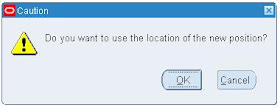
A new EMPLOYEE created successfully.
Navigation : People > Enter and Maintain
[NEW]
Enter the Last, First Names, Title, Gender.
Choose the Action : Create Employment
Social Security Number : [XXX-XX-XXXX]
If you get "This social security number already exists. Continue?"
Click OK or enter other SSN.
Date of Birth : DD-MON-YYYY
[SAVE]
If you get this, Choose No Match
Assignments
Click "Assignment" Button
Organization : Vision Operations
If POP-UP window appears choose the CORRECTION
People Group : Finance.
Job : MGR500.Manager
Position : MM400.Materials Manager
[YES] accept the Default Values
Location : M1 - Seattle
[SUPERVISOR] Tab Page
Name : Brown, Ms. Casey
[Purchase Order Information] Tab Page
Ledger : Vision Operations (USA)
A/C Alias : Employee Expanse
Default Exp A/c : 01-110-6100-0000-000
(Or) Accept the Default Expense Account Values
[SAVE]
If the below note appears. Just CANCEL it, otherwise the location will change M1 -> HR
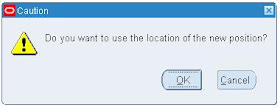
Wednesday, September 1, 2010
R12 Oracle Payables Management Fundamentals
1. Create a New Employee
(Create the new employee and assigning the assignment, etc.)
more @ http://startapps.blogspot.com/2010/09/create-new-employee.html
2. Create a New User
(Create the new application user and link with employee, buyer info, assing responsibnility, etc.)
more @ http://startapps.blogspot.com/2010/09/create-new-user.html
3. Buyer Setup
(Set yourself as a buyer)
more @ http://startapps.blogspot.com/2010/09/buyer-setup.html
4. Employee Hierarchy Process
(Run the Fill Employee Hierarchy process to add people to the position hierarchy. This is necessary for approvals to work correctly when using a position hierarchy.)
more @ http://startapps.blogspot.com/2010/09/employee-hierarchy-process.html
5. Create a Supplier
(Create a Pay Group, Supplier, Supplier Sites, Site Contacts, etc)
more @ http://startapps.blogspot.com/2010/09/create-supplier.html
6. Create a 1099 Supplier
(Create a 1099 Supplier, etc)
more @ http://startapps.blogspot.com/2010/09/create-1099-supplier.html
7. Setup an Invoice Batch
(Batch all invoices for this Supplier in this batch)
more @ http://startapps.blogspot.com/2010/09/setup-invoice-batch.html
(Create the new employee and assigning the assignment, etc.)
more @ http://startapps.blogspot.com/2010/09/create-new-employee.html
2. Create a New User
(Create the new application user and link with employee, buyer info, assing responsibnility, etc.)
more @ http://startapps.blogspot.com/2010/09/create-new-user.html
3. Buyer Setup
(Set yourself as a buyer)
more @ http://startapps.blogspot.com/2010/09/buyer-setup.html
4. Employee Hierarchy Process
(Run the Fill Employee Hierarchy process to add people to the position hierarchy. This is necessary for approvals to work correctly when using a position hierarchy.)
more @ http://startapps.blogspot.com/2010/09/employee-hierarchy-process.html
5. Create a Supplier
(Create a Pay Group, Supplier, Supplier Sites, Site Contacts, etc)
more @ http://startapps.blogspot.com/2010/09/create-supplier.html
6. Create a 1099 Supplier
(Create a 1099 Supplier, etc)
more @ http://startapps.blogspot.com/2010/09/create-1099-supplier.html
7. Setup an Invoice Batch
(Batch all invoices for this Supplier in this batch)
more @ http://startapps.blogspot.com/2010/09/setup-invoice-batch.html
Friday, April 23, 2010
How to change the order/arrangement of multi records block?
Normally, multi records are displaying in vertical navigation style. (Like from Left to Right)
How to change the arrangement into horizontal (like Top to bottom)?
Set the BLOCK level properties “RECORD ORIENTATION -> HORIZONTAL”
(example)
How to change the arrangement into horizontal (like Top to bottom)?
Set the BLOCK level properties “RECORD ORIENTATION -> HORIZONTAL”
(example)
Tuesday, February 16, 2010
How to invoke another form in oracle apps form?
In Oracle Applications, we can use FND_FUNCTION.EXECUTE instead of CALL_FORM / OPEN_FORM
Syntax
FND_FUNCTION.EXECUTE
(function_name IN varchar2,
open_flag IN varchar2 default ’Y’,
session_flag IN varchar2 default ’SESSION’,
other_params IN varchar2 default NULL,
activate IN varchar2 default ’ACTIVATE’,
browser_target IN varchar2 default NULL);
Description
Execute the specified form function; only executes functions that have a form attached.
Arguments
Example
Syntax
FND_FUNCTION.EXECUTE
(function_name IN varchar2,
open_flag IN varchar2 default ’Y’,
session_flag IN varchar2 default ’SESSION’,
other_params IN varchar2 default NULL,
activate IN varchar2 default ’ACTIVATE’,
browser_target IN varchar2 default NULL);
Description
Execute the specified form function; only executes functions that have a form attached.
Arguments
Example
Monday, February 15, 2010
How do use the same LOV for 2 form fields?
We can achieve by passing the return values in global values / parameters and using the values in the code.
in another way ... we can create the diff LOV with the same Record groups
in another way ... we can create the diff LOV with the same Record groups
Monday, January 11, 2010
How to submit the concurrent request from shell scripts?
CONCSUB utility used for submit the concurrent request from shell scripts. CONCSUB are described in the "System Administration User Guide" as follow:
$ CONCSUB {APPS username}/{APPS password} \
{responsibility application short name} \
{responsibility name} \
{username} \
[WAIT=N|Y{n seconds}] \
CONCURRENT \
{program application short name} \
{program name} \
[PROGRAM_NAME={description}] \
[REPEAT_TIME={resubmission time}] \
[REPEAT_INTERVAL= {number}] \
[REPEAT_INTERVAL_UNIT={resubmission unit}] \
[REPEAT_INTERVAL_TYPE={resubmission type}] \
[REPEAT_END={resubmission end date and time}] \
[START={date}] \
[IMPLICIT={ type of concurrent request} \
[{parameter 1} ... {parameter n}]
For parameters that follow the CONCURRENT parameter and include spaces, enclose the parameter argument in double quotes, then again in single quotes.
-------------------------------------------
More details @ Meta link ID 457519.1
$ CONCSUB {APPS username}/{APPS password} \
{responsibility application short name} \
{responsibility name} \
{username} \
[WAIT=N|Y{n seconds}] \
CONCURRENT \
{program application short name} \
{program name} \
[PROGRAM_NAME={description}] \
[REPEAT_TIME={resubmission time}] \
[REPEAT_INTERVAL= {number}] \
[REPEAT_INTERVAL_UNIT={resubmission unit}] \
[REPEAT_INTERVAL_TYPE={resubmission type}] \
[REPEAT_END={resubmission end date and time}] \
[START={date}] \
[IMPLICIT={ type of concurrent request} \
[{parameter 1} ... {parameter n}]
For parameters that follow the CONCURRENT parameter and include spaces, enclose the parameter argument in double quotes, then again in single quotes.
-------------------------------------------
More details @ Meta link ID 457519.1
Friday, January 8, 2010
Setting Organization Context in Oracle R12 and 11i
Release 12
BEGIN
apps.mo_global.set_policy_context ('S', org_id_value);
END;
11i Releases
BEGIN
DBMS_APPLICATION_INFO.set_client_info (client_info => 'org_id_value');
END;
--------------- or----------
BEGIN
fnd_global.initialize (NAME => 'ORG_ID', VALUE => 'org_id_value');
END;
Meaning of table's suffix
BEGIN
apps.mo_global.set_policy_context ('S', org_id_value);
END;
11i Releases
BEGIN
DBMS_APPLICATION_INFO.set_client_info (client_info => 'org_id_value');
END;
--------------- or----------
BEGIN
fnd_global.initialize (NAME => 'ORG_ID', VALUE => 'org_id_value');
END;
Meaning of table's suffix














































